How to Hire And Work With a Virtual Assistant
I used to rely heavily on a virtual assistant, and got a lot of questions about the process. This blog post tries to answer them. These days I spend most of my time writing code and very little time managing emails/meetings, so when my last VA graduated college and moved onto a real job, I didn’t look for a new one.
My explicit instructions for hiring a virtual assistant, including copies of my templates are below.
It all works–when my virtual assistant Katie went on vacation for the entire summer, it took thirty minutes of my time to train someone else–fifteen minutes to explain things the new VA didn’t understand from my templates, and fifteen minutes to give her an e-mail on my Google Apps account. And she’d never worked as an assistant before!
To be clear, a virtual assistant isn’t the same as an outsourced Executive Admin. A friend of mine is the EA for the CTO of a public company, and when I asked about her job, she said a good EA does far more than simply schedule meetings:
It is part of my job to sit in on the CTO’s staff meetings, and to know the direction and goals of our company . I am the CTO’s partner and it is my job to make sure that the meetings I allow onto his calendar fit into the bigger picture of what were doing.
What I’ve learned from having a virtual assistant:
- How to be very explicit with my instructions
- I know better what should be outsourced. It’s almost always faster for me if it’s a one-time thing. But if it’s a repetitive task, it’s probably worth teaching her.
- I get a heckuva lot more done–she not only removes time, she removes annoyance–that mental friction that comes from having to do tasks that I downright hate (like scheduling meetings.)
- She not only takes care of things for me, she does them better and faster than I ever could. Face it–just as you’re uniquely talented at some things, you’re uniquely flawed in others.
- How to teach my employees to teach themselves–it’s rewarding when my VA says she’s learned a ton from working with me!

How I setup my virtual assistant system:
First–what tasks are you going to have them do? How are you going to communicate with them?
I recommend before you start communicating with an actual VA that you take some time and roughly draft out your guidelines for how to manage your calendar, meetings, travel details, and contact and account information. For examples, see the end of this blog post.
Second–who to hire?
- For a personal assistant, trust is PARAMOUNT. Katie has full access to my Paypal account, credit cards, calendar, e-mail, etc. She could REALLY mess up my life…
- Reliable college students are often a great fit because you only need to pay them more than the minimum wages they’d be paid for washing dishes… $8-$15 an hour depending on whether they’re an independent contractor or part-time employee.
- (Despite the naysayers in the comments below, the two college students I’ve hired have said they learned more by working for me than any other boss they’d ever had… plus they valued the flexibility and part-time nature of the job.)
Here are the 10 documents I use. (I just stick them on my personal wiki under a single folder titled “Reference: Assistants”.)
- General Information About Being My Assistant–Start Here [Self-explanatory]
- How to Add Events to My Calendar [Covers my five calendar categories and reminders]
- How to Schedule My Meetings [Addresses the people side of scheduling meetings]
- How to Add Someone to Jeff’s Contacts [Self-explanatory]
- How to Process My E-mail–Ignore For Now [For now, I find it simplest to handle my own e-mail]
- How to Use my Wiki [Explains my folder architecture]
- Press Kit [My assistant is responsible for getting press passes to events I want to attend–these links prove that I’m eligible]
- Travel Information [Self-explanatory]
- Jeff’s Contact Information [Lists contact information for me, my family, and my housemates]
- My Accounts [Lists my low-level usernames and passwords for different accounts across the web]
General Information About Being My Assistant–Start Here [Self-explanatory]
(as my VA, feel free to add stuff here as you think of it–ultimately, I want to have a VA document that is clear/self-explanatory/concise…)
Very First Things E-mail: [I copy and paste this into the first e-mail I send to FirstName@jeffwidman.com]
- I created a mail account for you – FIRSTNAME@jeffwidman.com.
- That account also provides access to your own Google Calendar and Google Docs on the jeffwidman.com domain
- I added that e-mail address as an administrator on my wiki.
- Go to wiki.jeffwidman.com and login to the wiki using your login instructions.
- Find the folder called “r: Assistants” and read the document “General Information About Being My Assistant–Start Here.”
- Read everything else.
- Go add yourself as a contact in my address book–be sure to include your mobile phone number.
- Setup a meeting with me in the next few days–schedule it on my calendar using the wiki instructions.
- (Come prepared with an agenda of things you don’t understand from reading the wiki.)
- Over the phone, I will give you the secure version of my password–please be VERY careful with this.
- We’re off and rolling!
———————–
Start by reading these articles: http://delicious.com/jeffwidman/virtual-assistant
My vision of a successful VA relationship:
– You not only handle my administrative tasks, you do so better than I ever could have.
– I tell you what I want, and you figure out how to make it happen.
– You handle my calendar, schedule meetings, and occasionally other tasks.
– You do not prevent people from contacting me, but instead force them to clarify rather than “chit-chat”.
– We both teach each other to collaborate better–suggest technology, interpersonal skills, marketing advice, etc.
– Never make it look like I’m soooo important that I need an assistant. (You’re freeing me to focus on what I do best.)
Task information:
– Deadlines are important. ‘Nuf said. (Let me know if a deadline is unrealistic.)
– Unless specified, assume time zone is Pacific Standard Zone.
– When you first start working, I NEED confirmations that you received the task (”On it–will be done at Xpm” is enough).
– When you complete tasks don’t require sending me anything, all I need is an e-mail that says “XXtask done”
Communicating with me:
– Skype: to clarify questions, quick status update, or confirm you received a task
– Phone: Don’t worry about calling me at a bad time. If I don’t want to answer the phone, I won’t.
– E-mail: I generally assign tasks via e-mail–easier to track over time.
– Urgent questions–use: Skype chat, phone, SMS text message. NOT e-mail.
– Non-urgent questions: just e-mail/SMS/skype chat if simple. Call if complex.
(How to leave voice mails: http://delicious.com/jeffwidman/voicemail)
Communicating with others:
– Never masquerade as Jeff.
– If someone wants to talk with me, that’s fine–see the page “How-to Schedule My Meetings”
– Be honest, be tactful, and be yourself.
Decisions:
– You are empowered to make decisions under $50. (Please notify me what you did.)
Billing:
Paypal is preferred. Let me know if you want something different.
E-mail Signature:
(Note: I’m always open to suggestions. I currently list my Google Voice #, up to you whether to change to your personal #. You are welcome to include your personal website and twitter handle as a way of advertising your services.)
—
Full Name
Remote Assistant for Jeff Widman
(XXX) XXX-XXXX | YourE-mail@jeffwidman.com
YourWebsite.com | twitter.com/YourUserName
How to Add Events to My Calendar [Covers my five calendar categories and reminders]
Be very clear about time zones.
Generally I will forward you e-mails for events to add to my calendar.
- Unless I make additional notes, assume it’s for my day-to-day calendar.
- E-mail me a simple “done” so I know you took care of it.
- Do not create all-day appointments on my day-to-day calendar–either block out the specific time I’m busy (eg, 8am-6:30pm if evening free), or put in followup calendar for reminders. (Otherwise it screws up free/busy information that I share with others).
- If duration unspecified–use your best judgment…
- Reminders–I never use popups. E-mail preferred. Text message reminders to important meetings. Look over my calendar defaults to understand my preferences. Use your best judgment…
- If I’m meeting someone, include the location and their phone number in the title. eg, “Meet Tim (123-123-1234) @ Location”
- Do not use “Meet X” for community events–“meet” is a hot button for me meaning I need to be there.
- If it’s a physical location that I don’t regularly visit, please put the physical address in the location so I can quickly Google map it. (If e-mail says “Jason’s house” just put that in the location–I’ll know where to go.)
- If I e-mail you a link to an event, please put the link in the notes–often these events go under community, and I’ll attend if my schedule’s free (and want to check out the link ahead of time).
Currently, these are my calendars:
Day-to-Day
For day-to-day stuff that I need to attend.
This is the only calendar I share with my family/key friends, so if I’m busy, it needs to be on here. If I may/may not attend, it’ll probably go under community events.
Default alerts: e-mail day before and sms before any scheduled calls and meetings.
(If it’s important, change to e-mail 3 days before, and text message 10 hours before face-to-face meetings or 20 minutes before telephone chats.)
Community Events
Things I may or may not attend. Generally not important, but I want to know about. Basic settings: E-mail alerts 7 days before (I’ll make a decision then)
Followup
This is my tickler calendar to remind me of stuff I need to follow up on at a later date, or decisions I’m postponing. Never put actual events I’m attending here. Always phrase appointments with verbs. (ie, “decide on…, call X about Y, schedule…)
Default reminders: e-mail 3 days in advance and a text message the day of. (Goal: get my e-mail inbox under control, so I don’t have to get texted about stuff)
Birthday-Anniversary
Where I track family/key friend’s birthdays & anniversaries. These should be all-day events in Google Calendar. Default reminders: 7 day e-mail (I’ll decide whether to get a gift) and e-mail that day (so I can call/e-mail them).
Mentors
This is where I stick recurring monthly appointments to call specific mentors in my life. Reminders: e-mail the day of. Try to schedule these appointments at least two days apart.
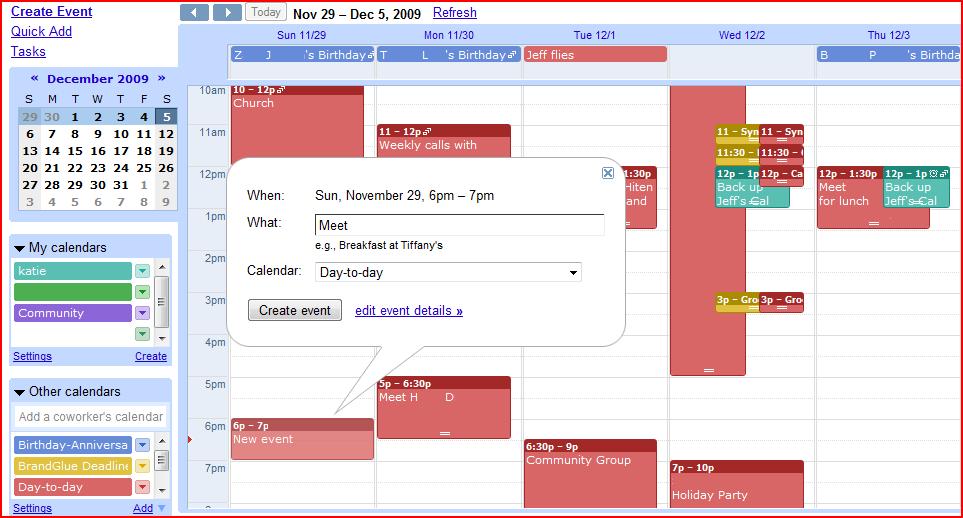
How to Schedule My Meetings [Addresses the people side of scheduling meetings]
Rule #1–use your best judgment, even in spite of these rules…
(I trust you, and I’ll let you know if I disagree.)
Rhythm:
- I start my working day between 8 and 9am
- I generally quit work between 6pm-1am
- I work 6-10 hours per day
- I go to bed around 10:30pm–although not uncommon to pull an allnighter.
- I work best in three to five hour chunks–thus I prefer to batch a bunch of meetings/calls together.
- As a strong extrovert, I’m normally quite energetic after a face-to-face breakfast/lunch meeting, and like to have the next few hours free to work off that energy
- I prefer to keep my evenings (after 5:30pm) unscheduled
- My life is full, but my schedule is currently very flexible (I like to attend lunch-time frisbee twice a week)
- Optimum schedule: Lunch T/R, breakfast any weekday
- You have full access to my calendar, so schedule wherever works best–we’ll refine over time
- (I work hard to keep my calendar updated all the time. If something needs to be rescheduled, I’ll let you know.)
Responding to Meeting Requests:
- Currently, most meeting requests from others are people reaching out and looking to connect via phone…
- I love talking with them, but want to make sure they’re serious about the call.
- Ask which topics they would like to discuss, and put in the calendar description notes.
- Here’s a sample e-mail I’ve used before:
Name,
This is YourFirstName, Jeff’s virtual assistant–I manage his calendar and schedule meetings.
Jeff said he appreciated your reaching out to him–he would love to chat with you.
He normally finds a 20-30 minute phone call most efficient.
However, Jeff doesn’t want to waste your time, so he asked that you e-mail me 3 potential discussion topics/questions.
Please send me your phone number, and two good days/times to call you this week (include time zone). I’ll set an appointment on Jeff’s calendar and get back to you.
By the way, I checked out your blog–very nice! [totally optional–only if true]
Thanks!
YourFirstName
Scheduling meeting requests I’ve confirmed:
- If they respond, email Jeff the confirmed meeting time and location–BCC’ing often works well.
- If they ignore you. Send a 2nd e-mail three days later, and ask if they saw it–often, they just forgot to respond. Ask me if you don’t hear back after two e-mails.
- When you communicate with anyone, be clear you’re merely facilitating a meeting–you’re not trying to make Jeff seem busy/impressive. Never be pushy.
- Here’s a great sample e-mail:
Options:
1. How about <meeting place> at <time>? (You initiate the meeting place.)
2. When would you like to get together? (Let him set the date.)
Face-to-face:
- See the “How to add events to my calendar” wiki page
- ***Important*** Make the title “Meet w/NAME (PHONE #)”
- Give them my Google Voice number
- If we’ve never met, they can see a picture of me here: http://www.jeffwidman.com/blog/about/
- While most lunch meetings last 1 hour, I prefer to build 1.5 hours into my calendar just in case things are going really well.
- I’m not rich, but don’t want to meet in McDonald’s either–and I try to always pickup the check. (I find having them suggest a place solves the problem.)
- I prefer lunch meetings within fifteen minutes drive from where I work (shorter is better–currently I work from home). This way I’m gone from work for a maximum of two hours.
Restaurant Preferences:
- I enjoy all types of food–ask if they have a favorite.
- (Sushi, and other semi-adventurous foods are always fun.)
- I prefer to have them suggest a place–unless they’re from out of town, then ask me.
- In my Google Docs, under Reference, there’s a spreadsheet of Bay Area Restaurants–please add to it when I visit a new place.
- If they don’t know, call Jason XXXX or Andrea XXXXX (in my address book), tell ’em you’re my Assistant, and ask for ideas–they’re both foodies and know me/my style.
How to Add Someone to Jeff’s Contacts [Self-explanatory]
How to Process My E-mail–Ignore For Now [For now, I find it simplest to handle my own e-mail]
How to Use my Wiki [Explains my folder architecture]
Press Kit [I (used to) write irregularly for VentureBeat & Mashable. My assistant is responsible for getting press passes to events I want to attend–these links prove that I’m eligible]
http://delicious.com/jeffwidman/articles Examples of articles Jeff has written, useful when applying for press passes.
http://delicious.com/jeffwidman/press-kit for random stuff. (Website with articles/content by or that mention Jeff.)
http://delicious.com/jeffwidman/interviews for when people have questions about interviewing me.
Travel Information [Self-explanatory]
(Right now, I travel infrequently, so we’ll handle plane tickets, hotel rooms, etc on a case-by-case basis.)
All travel related emails–like itineraries, hotel rooms, conference registration numbers, etc–should be labeled with the “Travel Details” label–that label maps to a folder on Jeff’s iPod and phone so that Jeff can easily pull them up on his phone when he needs them.
Whenever you buy plane tickets, please forward the itinerary information to “plans@tripit.com” (Unless I specify the trip is to surprise someone–my Tripit account makes my travel plans publicly available.)
Tripit( www.tripit.com ) Account information can be found in Lastpass.
Jeff’s Contact Information [Lists contact information for me, my family, and my housemates]
Public Contact information-Can give to anyone:
E-mail: jeff@jeffwidman.com
Google Voice Number: (XXX) XXX-XXXX
Private – Do not give to anyone:
Skype:
GChat:
Jeff’s personal cell phone:
Dad’s cell phone:
Parent’s home phone:
Sister cell phone:
My home address:
Housemate #1 Cell Phone:
Housemate #2 Cell Phone
My parent’s home address:
Time where I live:
[I used an embeddable clock widget that shows the time and date where I live. Handy if your VA lives in a different time zone.]
My Accounts
I used to list my low-level usernames and passwords for different accounts across the web, now I just stick it all in a shared Lastpass folder.
Pingback: Productivity, Motivation, and Personal Development Links – 17th January 2010 - DIGTD - Making You More Productive
Pingback: Quora
Pingback: 5 Reasons Why You are actually Destroying Your Business by Not Hiring a Virtual Assistant! | HireYourVirtualAssistant.com
Hi there! Great information not only for those needing VA's but for us VA's as well! I'm a VA on the East Coast (Northern Virginia) and am seeking new clients to add to my calendar! I'm a 12 year Army Veteran, can be trusted with the most sensitive material and I want to help you be a better you by clearing off those pesky and annoying tasks that eat your day away. Check out my LinkedIn profile to learn more about me if you're interested in changing the way you work and becoming much more productive in your day! I'm a student at Stratford University studying Healthcare Administration, hoping to to someday run my own Domestic Violence Shelter.
Pingback: How to Use a Personal Assistant - Corporette.com